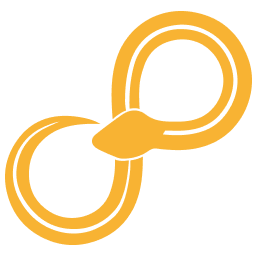License Management Documentation¶
This page describes the different types of licenses available and how to activate and manage them.
1. License Types¶
Pro License¶
Per-user license, suitable for individuals.
Subscription-based, billed monthly.
Managed via Stripe (purchase, cancellation, payment methods).
Static License¶
Intended for enterprise organizations.
One license code covers multiple seats (e.g., 10 seats = 10 computers).
Seats are fixed — once a computer has claimed a seat, it will remain tied to that computer.
Seat release requires action from the Sympathy support team.
Pricing is negotiated based on the number of seats/licenses required.
Floating License¶
Also intended for enterprise organizations.
Similar to Static, but seats are automatically released when the software is closed.
Enables more efficient sharing of licenses across teams.
Pricing is negotiated with the finance team.
2. Purchasing a Pro License¶
Purchase via the website
License code is sent automatically to the registered email.
3. Entering a License Code¶
A license code can be entered in two ways: through Sympathy Preferences or directly in the Windows registry.
In Sympathy Preferences¶
Open Sympathy.
Go to .
Click the pen/edit icon to enter a license code.
Press OK, then OK again to exit.
Restart Sympathy.
In the Windows Registry¶
Ensure that no license code is entered in Sympathy Preferences (this will always take precedence).
Open the Windows Registry Editor.
Create the following key if it does not already exist:
HKEY_CURRENT_USER\Software\Combine\SympathyEnterprise(or the corresponding key inHKEY_LOCAL_MACHINE).Add a String Value in that key and enter the license code as its value.
Restart Sympathy.
4. Returning a Static License Seat¶
Each activation of a Static licenses is tied to a specific computer. For increased flexibility we do allow for some limited returning of Static license seats. Please refer to you license agreement for the specifc limit for returning seats for your license.
To return a Static license follow these steps:
User retrieves their Computer ID under .
User sends the Computer ID to the Sympathy support team (support@sympathyfordata.com).
The support team removes the computer from the license portal, freeing up the seat.
Note: Currently, there is no self-service option for releasing seats.
5. Long Term CheckOut¶
Used when a user with a Floating or Static license needs to continue using the software during a period without internet access.
Open Sympathy.
Go to .
Click Make long time checkout.
Default duration: 72 hours, unless otherwise specified in the license agreement.