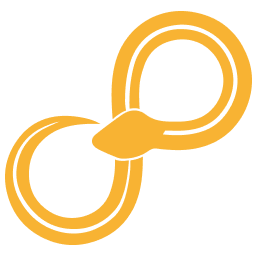Installation from wheel¶
Our pre-built executable installers are the easiest way to start using Sympathy for Data on Windows. They contain everything needed to run Sympathy for Data including a fully-featured Python environment specifically tailored for data analysis.
The instructions below are for cases when you instead want to install Sympathy for Data from a wheel file.
If you prefer to install Sympathy manually from a wheel file there are a few steps required:
Install python
Create a virtual environment
Install Sympathy from wheel
1. Install Python¶
Sympathy for Data currently supports Python 3.11 and 3.12. While it may also run on newer minor versions, it will not run correctly on older versions.
Windows¶
On Windows you can download and install an appropriate version of Python from python.org.
MacOS¶
These instructions are written for MacOS X 11.7.6 using MacPorts.
Start by installing XCode from the App Store (that will download an XCode installer, so this is a two-stage process).
sudo xcode-select --install
sudo xcodebuild -license
Download and install MacPorts. Before continuing, it is recommended to update the package definitions.
sudo port selfupdate
Then install the dependencies.
sudo port install python310 unixODBC
Linux¶
The current version of Sympathy for Data officially supports Ubuntu 24.04 LTS. To install on other versions (and distributions), you may have to adjust the steps.
Start by installing the required prerequisites
sudo apt install build-essential python3-dev python3-venv unixodbc-dev
2. Create virtual environment¶
Navigate to a directory in which you want to create the virtual environment. In the following instructions, replace <sympathy-env> with the name that you want to use for the virtual environment.
Windows¶
py -m venv <sympathy-env>
<sympathy-env>\Scripts\activate.bat
MacOS/Linux¶
python -m venv <sympathy-env>
source <sympathy-env>/bin/activate
3. Install Sympathy from wheel¶
With the desired python environment active, run the following to install Sympathy (replace <sympathy-filename> with the filename of your wheel file):
python -m pip install <sympathy-filename>.whl
python -m sympathy install
You are now ready to run Sympathy for Data!
Running Sympathy for Data¶
You are now ready to start Sympathy for Data either with a GUI (first command below), or for data processing applications in head-less mode (second command). For a more comprehensive list of commands and options, see Top-level commands.
python -m sympathy gui
python -m sympathy cli <my-workflow>
Installing Sympathy also creates an additional executable for your virtual environment. On Windows this is typically located in a folder called “Scripts”, and on Unix in a folder called “bin”. This executable runs Sympathy for Data in the same way as above but does not require the virtual environment to be activated beforehand.
sympathy gui
sympathy cli <my-workflow>
Troubleshooting¶
If you see any text in red during the execution of pip, this would typically mean that some library is missing in your system. See the section for your OS below for instructions on how to install packages.
MacOS¶
For example, if you get an error while installing pyodbc, that typically means you need to install a package named unixODBC. Use port to install missing libraries.
Linux¶
For example, if you get an error while installing pyodbc, that typically means you need to install a package named unixodbc-dev (or unixODBC-devel, the names tend to vary across Linux distributions). Use apt to install missing libraries.
sudo apt install unixodbc-dev
Optional features¶
Some nodes require extra third-party python packages to be installed to be able to run. This will be done automatically when such a node is executed for the first time. If you prefer to install such extra python packages ahead of time, you can do so by running:
python -m pip install <sympathy-filename>.whl[all]
See also Graphviz.