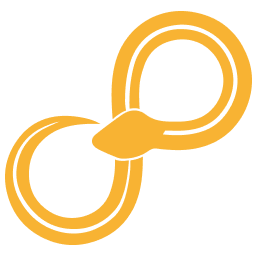Parameters¶
Adding scalar parameters¶
There are four types of scalar parameters in sympathy: booleans, integers,
floats, and strings. Use the methods set_boolean, set_integer,
set_float, and set_string to add each of these types to a parameter
group. The following arguments are accepted:
nameFirst positional argument is the name of the parameter. This is used as a key to get the specific parameter from the parameter group.
valueDefault value.
labelShown next to the parameter editor to help the user identify the different parameters. Placing a colon at the end of the label is discouraged unless needed to visually distinguish the editor from the label.
descriptionShown as a tooltip for each parameter and can contain a longer description for each parameters.
editorChanges how the parameter can be edited in the configuration GUI. See Editors.
Adding lists¶
If you need a parameter which at any given time has only one value chosen from
a list of available options, you should use one of the scalar parameter types
with a combo editor. See All parameters example for an example of this.
On the other hand, if you actually want a parameter where the user can select
multiple options, a list parameter is what you need. The method set_list
adds a list parameter. It has all the arguments of the corresponding methods
for adding scalar parameters, but it also accepts a few extra arguments:
listorplistTwo synonyms for specifying all the available options in the list.
valueA list of selected indices.
value_namesA list of selected entries from
list/plist.
If list (or plist) is specified and non-empty, but neither value nor
value_names is specified, the first element of list will automatically
be selected. To avoid this behavior and leave the selection empty you can
specify value_names (or value) as an empty list.
Adding groups and pages¶
To group related parameters together, use the methods create_group and
create_page. Creating a group and then adding parameters to that group
results in a border around those parameters in the GUI. Each page in the
parameters is shown as a tab in the configuration GUI. See
All parameters example for examples of how to use groups and pages.
Editors¶
The available parameter editors are:
Editor name |
Description |
Usable with data types |
|---|---|---|
lineedit_editor |
A single line input. |
strings, floats and integers |
bounded_lineedit_editor |
A single line input with upper and/or lower bounds for input. |
floats and integers |
spinbox_editor |
A line with buttons for increasing and decreasing the value with a predefined step. |
floats and integers |
bounded_spinbox_editor |
A spinbox with upper and/or lower bounds. |
floats and integers |
decimal_spinbox_editor |
A spinbox where the number of decimals can be defined. |
floats |
decimal_bounded_spinbox_editor |
A spinbox both bounded and decimal. |
floats |
textedit_editor |
A text editor with support for multiple lines of text. |
strings |
code_editor |
A text edit suitable for editing code. The
extra argument |
strings |
filename_editor |
A line edit and a button to browse for existing files. A filter can be set to limit the types of files shown. |
strings |
savename_editor |
A line edit and a button for choosing a new or existing path. A filter can be set to limit the types of files shown. |
strings |
directory_editor |
A line edit and a button to browse for directories. |
strings |
combo_editor |
A combobox, that is, a drop down list with a single selection. |
lists, strings |
list_editor |
A list with checkboxes for selection. |
lists |
multilist_editor |
A list with checkboxes for selection. Multiple selection enabled. |
lists |
selectionlist_editor |
Removed. Use list_editor or multilist_editor instead. |
lists |
checkbox editor |
A box which can be checked and unchecked. The default for boolean parameters. |
boolean |
All editors can be found in sympathy.api.node.editors. To set the editor of a parameter
to for example spinbox_editor, set the parameters editor argument to
sympathy.api.node.editors.spinbox_editor(). Once again refer to
All parameters example for many examples of choosing and configuring
editors.