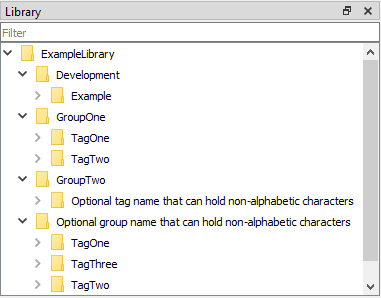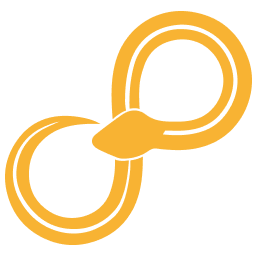Libraries¶
This section is about creating and developing libraries. For introductory information about libraries and their use see Using Libraries.
Reload libraries¶
After making changes to a library, you need to reload the libraries in Sympathy (Control -> Reload Library) for the changes to have effect. For example, after adding or removing nodes, or when changing the interface (ports, parameters, name, etc.) of an existing node. Updating a library to a more recent version, etc., likely requires reloading the libraries.
Creating new libraries¶
When Sympathy starts it looks for nodes in all library folders, seen in Node Libraries Preferences and to create your own node or plugins, first you have to create a library and add it to Sympathy’s list of libraries.
To create a library all you need to do is use the Library Wizard. Start it by clicking File -> Wizards -> New Library.
On the first page you will add some meta data about your library. Only name and identifier are mandatory, but go ahead and add as much as you can!
On the second page you will select the path where the library will be saved, and a preview of the folders and files created will be displayed. You can change the Package name (symbolized by <package-name> in the following sections) if you want, but this is not needed.
When you have finished the wizard, the library has been automatically added to Node Libraries Preferences. Note, this is not synonymous with adding libraries to the library view.
New Library Format¶
Starting with Sympathy 2.0.0 there is a new format for libraries that is more “python-like”. One benefit from the new format is the ability to distribute libraries like any other python package. When you are creating a new library the new format is recommended unless you also need to support older Sympathy versions.
Library structure¶
This is the new, recommended way to structure a node library:
<library-root>
├── setup.py
├── doc
│ └── <package-name>
│ ├── config.ini
│ └── index.rst
├── src
│ └── <package-name>
│ ├── __init__.py
│ ├── library
│ │ ├── flows
│ │ │ └── ... (flows)
│ │ ├── nodes
│ │ │ └── ... (nodes)
│ │ └── plugins
│ │ └── ... (plugins)
│ └── examples
│ └── ... (example flows)
└── test
├── test.py
├── flows
│ └── ... (test flows)
└── ... (unit tests)
Tests of your library’s functionality should be placed in test and Example flows that show off how your nodes work should be placed in examples. Test and examples folders are completely optional.
Adding third party node library entry point¶
A node library using the new library format must also define an entry point in pyproject.toml or setup.py for sympathy to find it.
For pyproject.toml:
[project.entry-points."sympathy.library.plugins"]
mylib = "mylib"
For setup.py:
setup(
...
entry_points={
'sympathy.library.plugins': [
'mylib = mylib'
],
})
Library meta data¶
Meta data fields are defined as functions without arguments.
- sympathy.api.library.tags()[source]¶
Tags for organizing nodes in Library View.
Return value and type ommited, see the source for actual values.
- sympathy.api.library.types()[source]¶
Port type definitions.
Return value and type ommited, see the source for actual values.
- sympathy.api.library.flows() List[str][source]¶
- Returns:
Paths to python files containing flow nodes.
- sympathy.api.library.identifier() str[source]¶
- Returns:
Library identifier, which should be unique. See https://en.wikipedia.org/wiki/Reverse_domain_name_notation
- sympathy.api.library.name() str[source]¶
- Returns:
Library name as shown in Library View, documentation etc.
- sympathy.api.library.plugins() List[str][source]¶
- Returns:
Paths to python files containing node plugins.
The file __init__.py in the <package-name> can be edited to customize the meta data for libraries.
Old Library Format¶
Older library format used in Sympathy before 2.0.0. Recommended if you want the library to be usable from older Sympathy versions.
Library structure¶
This is the old way to structure a node library:
<Library-root>
├─ doc
│ └─ <package-name>
│ ├─ config.ini
│ └─ index.rst
├─ Library
│ └─ <Library-name>
│ └─ ... (nodes & plugins)
├─ Common
│ └─ <package-name>
│ └─ ... (python modules)
├─ Tests
│ ├─ Unit
│ │ └─ test.py
│ └─ Workflow
│ └─ ... (test flows)
├─ Examples
└─ library.ini
The Library folder is where you put nodes and plugins. The Common folder is for additional python modules. Tests of your library’s functionality should be placed in Tests and Example flows that show off how your nodes work should be placed in Examples. Tests and Examples folders are completely optional.
Library meta data¶
The file Library.ini in the library root may contain extra meta data for the library. The following fields are recognized in the General section:
nameThe human readable name of the library.
descriptionThe human readable description of the library.
identifierAnd identifier for this library. Should only contain
library_pathThe path of the library folder relative to the library root.
common_pathThe path of the package inside the common folder relative to the library root.
maintainerThe name and contact information of the current maintainer of the libary. Can be an indiviual person, an organisation or a community.
copyrightA copyright notice that is shown with all nodes.
versionThe version of the library.
repositoryUrl to repository for the library).
documentationUrl to documentation for the library).
homeUrl to home for the library).
Add extra modules to your library¶
If your node code is starting to become too big to keep it all in a single file or if you created some nice utility functions that you want to use in several different node files you can place them in the <package-name> folder.
Open your favorite editor and create the file:
<package-name>/mymodule.py
The parent of the <package-name> folder will automatically be added to sys.path so you will
be able to import modules from that package in your node code:
from <package-name> import mymodule
Example flows¶
Workflows in the Examples directory (create it, if it does not exist, before adding example flows) of a library will be treated as examples.
Example flows are treated similarly to test workflows in that they are executed automatically when running the built-in test suite. See Writing tests for your nodes.
Additionally, example flows can specify (on the top-level) that they are
examples for one or several nodes by including a reference in the following
format: Node example: *<node-identifier>* (for example, Node
example: *com.example.boblib.helloworld*) inside text fields. Alternatively,
to make the example reference fit better as part of a sentence, the following
format is also supported: Node example for *<node-identifier>*.
The documentation for referenced nodes will include links to referencing example flows. Example flows are copied into the documentation folder and as a rule, it is best if they are self-contained and do not depend on other workflows or data files.
Documenting Libraries¶
Sympathy includes a system for building HTML documentation for compliant libraries. The generated documentation includes information about nodes and plugins in the same style as in this documentation. The system internally uses Sphinx to build the documentation, and inherits many of its behaviors and requirements.
See Documenting nodes for information about how to document nodes in a way that is supported by the system.
The documentation can then be built from the command-line:
sympathy doc --library-dir <PATH_TO_NODE_LIB>
Note that <PATH_TO_NODE_LIB> should be a path to <library-root>/src/<package-name> for New Library Format libraries and a path to <library-root> for Old Library Format libraries.
For more information about the different command-line options, see Command options.
If you are distributing your library to other users, consider building its documentation yourself and including that with the distributed library. This will save your end-users the hassle of building the documentation themselves.
The generated library documentation will contain a listing of nodes and plugins with a generic index page. It is also possible to do certain customization of the documentation.
Customization¶
The documentation can be customized with a custom index page, logo, and favicon (tab icon). It is also possible to include additional documents from the index page. Customization is done by adding files under the package’s documentation root folder: <library-root>/doc/<package-name>. See, for example, config.ini or index.rst in Library Structure.
The default filenames for logo and favicon are logo.png and favicon.ico, respectively. To customize logo or favicon filenames, create config.ini and define the new filenames as seen below:
[html]
logo = alternative_logo.png
favicon = icons/alternative_favicon.ico
Relative paths with / as separator can be used to refer to files under the package’s documentation root folder. Referenced files needs to be present under the folder.
To customize the index page, create index.rst as seen below:
Example library
===============
:Copyright: |sy_lib_copyright|
:Maintainer: |sy_lib_maintainer|
:Version: |sy_lib_version|
This is the index page of the documentation for the custom `Example library`
Nodes
-----
.. toctree::
:maxdepth: 2
Library/index.rst
The index page (index.rst) should be written in Sphinx compliant reStructuredText format.
You can customize the content of the index page and even add new pages (.rst) and images (.svg, .gif and .png) by placing them under the package’s documentation folder and then referencing them from rst. Note that Library/index.rst is the index for the library nodes, generated by the documentation system and should be present. The Library folder is reserved for generation and should not exist in the folder.
The above index page uses substitution variables sy_lib_copyright, sy_lib_maintainer and sy_lib_version. These will be substituted with the corresponding values (copyright, maintainer and version respectively) from the Library Meta Data, this is not necessary but can be used to avoid duplication.