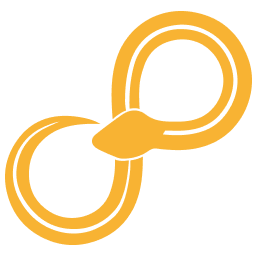PowerBi is a data visualization and business intelligence service from Microsoft, https://powerbi.microsoft.com/.
Sympathy PowerBi¶
Sympathy’s PowerBi client uses the PowerBi REST API to perform operations on your data. For more details, see https://docs.microsoft.com/en-us/rest/api/power-bi/. We have focused on the ability to perform basic manipulations of workspaces (sometimes referred as groups) and datasets. Create, remove, etc. Reading the data from datasets is not supported, writing is supported for push datasets. More operations will be added in the future. Especially, read of datasets when it becomes supported by the API.
PowerBi uses unique ids to identify different resources (elements, for example, workspaces or datasets) in the REST API, see https://en.wikipedia.org/wiki/Universally_unique_identifier for more details. These are sometimes shown instead of names, for example, after a dataset or workspace has been removed.
PowerBi Port¶
The PowerBi port in Sympathy contains a small configuration required for connecting to the PowerBi REST API and can have an active workspace as well as an active dataset.
Active workspace and dataset are stored in the PowerBI port. Nodes with a connected PowerBI input port that needs a workspace or dataset will use the active ones from the input.
Before executing or configuring nodes that needs a workspace or dataset, make sure that their PowerBI input port is connected and that the intended workspace or dataset is active.
PowerBi nodes normally have both PowerBi input and output ports. In some cases, the output port is optional and can be removed or added, when needed. The reason why many nodes have a PowerBi output is to allow building flows composed of straight lines of nodes, this helps to manage the order of side effects (create, remove, etc.).
Nodes with PowerBi input and output will normally propagate the input configuration to output, possibly after applying some changes.
Workspace¶
In PowerBi, a workspace is a group which can contain datasets and other elements. Workspaces have a unique name and a unique id which can be found through the PowerBi service as part of the URL: https://app.powerbi.com/groups/<workspace-id>/ or by using the node Get Workspaces as Table in Sympathy.
Active Workspace¶
By default, your default workspace, “My workspace” is considered the active workspace.
To set the active workspace use either Set active Workspace or Create Workspace, the former sets an existing workspace as active and the latter creates a new workspace and sets it as active. The active workspace is stored in the output PowerBi port and is used by nodes connected to that port.
Delete active Workspace deletes the workspace and then clears active workspace on the output port.
Dataset¶
In PowerBi, a dataset is a workspace element which contains one or more named tables with a defined schema (column names and types). Datasets have a name (not unique) and a unique id which can be found through the PowerBi service as part of the URL: https://app.powerbi.com/groups/<workspace-id>/datasets/<dataset-id>/, https://app.powerbi.com/groups/datasets/<dataset-id>/ or using the node Get Datasets as Table in Sympathy.
In Sympathy, datasets can be created by using Create Dataset and rows are pushed to tables of datasets by using Push rows to Dataset Table.
Active Dataset¶
In contrast to active workspace, active dataset has no default and has to be set before use. The datasets are contained in specific workspaces and to reference a specific dataset, first make sure that the intended workspace is active and available on the input PowerBi port.
To set the active dataset use either Set active Dataset or Create Dataset, the former sets an existing dataset as active and the latter creates a new dataset and sets it as active. The active dataset is stored in the output PowerBi port and is used by nodes connected to that port.
Delete active Dataset deletes the dataset and then clears active dataset on the output port.
Viewer¶
Viewer shows information about the connection and the active elements. These are shown as ids. The same ids can be seen when browsing PowerBi online. While these may be hard to read it makes the data more clear since there can be multiple elements, for example, datasets, that use the same name.