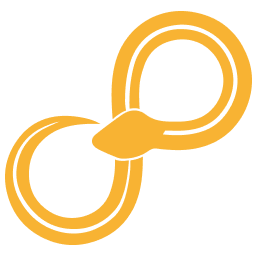Bokeh Figure¶
Create a Bokeh Figure from some data.
Documentation¶
The tree view¶
This configuration view consists of a tree view containing all the parts of your figure. To add plots to the figure, you can either click on its corresponding button in the toolbar, or press on a plot button and dragging it to where in the tree view you want it (possible drop locations will be shown in green). The plot will be added with some basic properties depending on which plot type you added (e.g. X Data and Y Data for line plot). Almost all configuration items support more than the default properties. To add more, right-click on a configuration item and choose “Add…”.
Plot types¶
There are many types of plots available in the Figure node. Here follows a short word about some of the more common ones.
Scatter plots and line plots¶
These plot types are mostly pretty self-explanatory. The main difference between these is while a Line plot can have marker, a Scatter plot can not have lines. The Scatter plot can on the other hand have a different size and color for each marker, whereas Line plot can only have a single color and size for all markers.
Heatmaps¶
Heatmaps are two-dimensional histograms. Z data should be supplied as a two-dimensional array and X/Y data should be the minimum and maximum values for each dimension. Uniform bins are currently always assumed.
Multiple axes¶
There is support in the node for having an extra x or y axis. This can for example be useful if you want to have two different y ranges for two line plots. To get two y axes first add an extra Axes item to the configuration tree. In the new Axes, you should set the position of the YAxis to ‘right’. Lastly add one or more plots to each Axes.
Legends¶
To get a legend you must both set labels on all plots that you want to include in the legend and also add a Legend item. Note that some plot types have other configuration items called things like Bin Labels or Bar Labels, but those are not used for the legend. Instead, look for a property called simply Label or Labels.
To get a single legend which summarizes all signals across multiple Axes you need to add the Legend to the root of the configuration tree, i.e. next to the Axes items.
Iterators¶
An Iterator can be used to create a dynamic number of plots in a single
figure. The iterator can only contain a single plot, but that plot will
then be repeated depending on the Iterable. For example if the data is a
Table and the Iterable is col_name = arg.column_names() then
col_name will take on all the column names in the Table and can be used
in e.g. Y Data as such: arg[col_name].
Python expressions as values¶
To allow the user extra flexibility, all properties can be given either as a normal value or as a python expression which evaluates to a value for that configuration item. To switch to Python mode click the grayed out Python icon to the right of the normal input field. Note that some fields can only be entered as Python expressions (notably fields like X Data and Y Data for e.g. line plots).
In the python evironment the input data port is available under the name
arg. For example one can refer to data columns in a connected Table by
writing something like arg['My data column']. Have a look at the
Data types to see all the available methods and attributes for the
data type that you connect to the node.
Definition¶
Input ports¶
- input <a>
Input
Output ports¶
- figure bokeh
Output figure
Configuration¶
- (no label) (parameters)
The full configuration for this figure.
Related nodes¶
Implementation¶
- class node_bokeh_figure.BokehFigure[source]