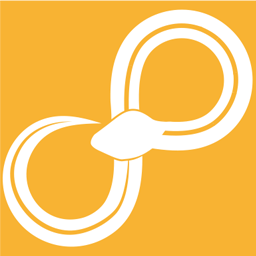Node configuration¶
The node configuration view is a window that is shown after right-clicking on a node and choosing configure.
Nodes normally have 2 main sections: View and Buttons - and sometimes a third, message area which can appear on top.
Message area¶
The message at the top of the window has a menu which can be used to choose how often it should be shown. Access it by right-clicking on a message that is shown and choose an appropriate setting, for example, show always or hide always. The setting can also be set globally, for all nodes using the the area. See Preferences -> Node Configuration -> Show message area.
View¶
The main node view, it is specific to each node and might be generated from the nodes parameters or a custom written GUI.
Buttons¶
Nodes normally have 3 buttons: Help, Cancel and OK - and sometimes a fourth, Preview button.
OK and Cancel¶
Pressing OK accepts (saves) the current configuration and closes the window. Pressing Cancel rejects (discards) the current configuration and closes the window unless edits have been made and the setting to confirm cancel on node configurations is active; in that case, you will get an extra confirm dialog.
Accepting the configuration can also be done by pressing Ctrl+Enter; rejecting by pressing Escape or by other means closing the window. Using the keyboard shortcuts requires that dialog is receiving keyboard input and is not possible when currently editing in some components.
Help¶
Pressing help opens the external documentation for the configured node.
Preview¶
Some nodes offer the ability to preview the output by toggling the Preview button. Toggling it will show an embedded data viewer which updates when the configuration changes.