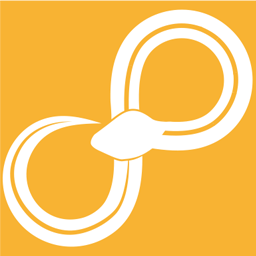Installation¶
Using installer¶
If you are using Windows we offer a pre-built executable installer which contains everything needed to run Sympathy.
Download the latest version of Sympathy from the official homepage.
After downloading, run the installer and follow the instructions. This will install Sympathy. Once done, you can start Sympathy from the start menu.
Manual install¶
If you do not run Windows or prefer to install Sympathy manually instead of using our installer there are a few steps required.
First install or choose an existing python environment. Then create a virtual python environment. Finally install Sympathy into that environment.
Warning
When performing a manual installation you have to ensure that the packages used are compatible with Sympathy. In general, there is no way for us to be completely certain that future packages are going to be compatible. Yet we allow newer packages to offer some flexibility for our users.
If you run into trouble when trying to run Sympathy in custom environment you can try to downgrade packages. To be completely certain of using supported versions, compare with the versions supplied with the Windows installer.
Install Python base environment¶
Sympathy currently only officially supports python 3.7. It may also run on newer unsupported versions. It will not run on python 3.6 or older.
If you already have a suitable installation of python, you can skip this step.
Windows¶
On Windows you have to download and install an appropriate version of Python. That is, Python 3.7 for amd64 architecture (64 bit Windows). Choose executable or web based installer and make sure to include pip while installing.
Mac OS¶
These instructions are written for MacOS X 10.13.3 using MacPorts.
Start by installing XCode from the App Store (that will download an XCode installer, so this is a two-stage process).
sudo xcode-select --install
sudo xcodebuild -license
Download and install MacPorts. Before continuing, it is recommended update the package definitions.
sudo port selfupdate
Then install the dependencies.
sudo port install python37 unixODBC
Linux¶
These installation instructions have been written for Ubuntu 16.04 which is the only officially supported Linux distribution for Sympathy for Data.
First update your package definitions and update outdated packages.
sudo apt-get update
sudo apt-get dist-upgrade
Then install the required prerequisites
sudo apt-get install build-essential python3-dev python3-venv unixodbc-dev
Create virtual environment¶
Though not strictly necessary, we strongly recommend that you use a virtual environment rather than installing in a system level python installation.
Now, navigate to a directory in which you want to create the virtual environment. In the following instructions, replace <python> with the path to the python executable from the previous step. Also, replace <env-sympathy> with the name that you want to use for the virtual environment.
Windows¶
<python> -m venv <env-sympathy>
cd <env-sympathy>\Scripts
activate.bat
pip install -U pip setuptools wheel
Mac OS & Linux¶
<python> -m venv <env-sympathy>
source <env-sympathy>/bin/activate
pip install -U pip setuptools wheel
Install Sympathy from PyPI¶
With the desired python environment active, run the following to install Sympathy. Replace <version> with the version that you would like to install or omit ==<version> completely to install the latest version.
pip install Sympathy==<version>
python -m sympathy install
Now we are ready to run Sympathy!
Running Sympathy¶
In order to run Sympathy using python, first make sure that the virtual environment used in the installation steps is active. You can run Sympathy either with a GUI (first command below), or for data processing applications in head-less mode (second command). For a more comprehensive list of commands and options, see Top-level commands.
python -m sympathy gui
python -m sympathy cli <my-workflow>
Installing the wheel also creates additional executables for your virtual environment. These are typically located in folder called Scripts, on Windows, and bin, on Unix. These run sympathy in the same way as above but does not require the virtual environment to be activated beforehand.
sympathy-gui
sympathy-cli <my-workflow>
Troubleshooting¶
If you see any text in red during the execution of pip, this would typically mean that some library is missing in your system. See the section for your OS below for instructions on how to install packages.
Mac OS & Linux¶
For example, if you get an error while installing pyodbc, that typically means you need to install a package named unixODBC. Use port to install missing libraries.
Some small functionality (like drag and dropping flows to open them) depends on pyobjc being installed as well, on Mac. This pip package adds a lot of dependencies however, so it is left to the user to decide if this is wanted:
pip install pyobjc # optional
Linux¶
For example, if you get an error while installing pyodbc, that typically means you need to install a package named unixodbc-dev (or unixODBC-devel, the names tend to vary across Linux distributions). Use apt or the package manager that is preferred by your distribution to install missing libraries.