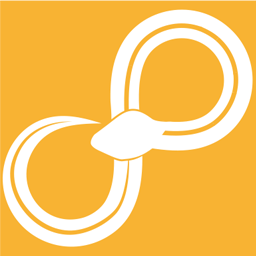# Copyright (c) 2013, 2017, System Engineering Software Society
# All rights reserved.
#
# Redistribution and use in source and binary forms, with or without
# modification, are permitted provided that the following conditions are met:
# * Redistributions of source code must retain the above copyright
# notice, this list of conditions and the following disclaimer.
# * Redistributions in binary form must reproduce the above copyright
# notice, this list of conditions and the following disclaimer in the
# documentation and/or other materials provided with the distribution.
# * Neither the name of the System Engineering Software Society nor the
# names of its contributors may be used to endorse or promote products
# derived from this software without specific prior written permission.
#
# THIS SOFTWARE IS PROVIDED BY THE COPYRIGHT HOLDERS AND CONTRIBUTORS "AS IS"
# AND ANY EXPRESS OR IMPLIED WARRANTIES, INCLUDING, BUT NOT LIMITED TO, THE
# IMPLIED WARRANTIES OF MERCHANTABILITY AND FITNESS FOR A PARTICULAR PURPOSE
# ARE DISCLAIMED.
# IN NO EVENT SHALL SYSTEM ENGINEERING SOFTWARE SOCIETY BE LIABLE FOR ANY
# DIRECT, INDIRECT, INCIDENTAL, SPECIAL, EXEMPLARY, OR CONSEQUENTIAL DAMAGES
# (INCLUDING, BUT NOT LIMITED TO, PROCUREMENT OF SUBSTITUTE GOODS OR SERVICES;
# LOSS OF USE, DATA, OR PROFITS; OR BUSINESS INTERRUPTION) HOWEVER CAUSED AND
# ON ANY THEORY OF LIABILITY, WHETHER IN CONTRACT, STRICT LIABILITY, OR TORT
# (INCLUDING NEGLIGENCE OR OTHERWISE) ARISING IN ANY WAY OUT OF THE USE OF THIS
# SOFTWARE, EVEN IF ADVISED OF THE POSSIBILITY OF SUCH DAMAGE.
"""
The Plot Table nodes are an all-in-one tool to visualize and investigate data.
It is also possible to perform simpler statistical calculations in the node.
The node configuration window is divided into two parts, the plot window and
the configuration window.
The plot window has three parts, the Refresh button, the plot, and the toolbar.
The Refresh button updates the plot window according to the changes in the
configuration.
The toolbar can be used to manipulate the plot window:
- Reset view
Goes to default zoom and pan.
- Back
Goes to the previous view.
- Forward
Goes to the next view.
- Pan
This tool will pan the plot with left click, and right click will zoom
the plot using the mouse direction as its axis. When using multiple
vertical axes and zooming with this tool the results may be
surprising, or useful, depending on the situation. If the former
happens, the ordinary zoom tool should work as expected.
- Zoom
The magnifying glass enables zooming in and out using a box drawn with
the mouse. Left click drag will zoom in, and right click drag will
zoom out.
- Save
Saves the current plot to disk.
- Data cursor
Click this button to enable the showing of data points by clicking in
the plot. If signals intersect in the point they will all be shown.
A current limitation is that only values that are plotted against
the first vertical (Y) axis can be shown.
- Select interval
After clicking this button the next two clicks in the plot will draw
lines which will define the area in which statistics will be
calculated. To move any of the lines after they have been created,
just click on one of them and use the scroll wheel to move it.
Please note that if your X axis is not sorted, you will get
unpredictable results. Use the Sort Table/Tables node if
neceessary.
===============================================================================
The configuration window has four tabs:
- Plot
In the Plot tab you can create one or many plots. The currently
selected one is the one that the rest of the tabs will affect.
- Axis
In the Axis tab the axes for the plot are created. It is possible to
create multiple Y axes and one X axis. Limits can be used to set
the default view to certain range (i.e., zoom). If these are not
set the window will be fitted to the whole data set.
Ticks sets markers at the wished increments and determines how the
grid will look, if enabled.
- Signal
In the Signal tab the signals are created and configured. For each
signal the proper axes are set, and wich data from the input that
should be shown.
In the Line and Marker sections the characteristics of the lines
and data points can be set. Using the '...' button colors can
easily be set using a picker.
- Statistics
On the Statistics tab the standard deviation, mean, min, and max for
the chosen signals can be shown. The avaliable signals are located
in the Signal section where they can be added/deleted to show/hide
statistics from the specific signal. By default all available
signals are loaded and shown in the table.
In the Statistics section there are checkboxes for the different
statistics choices. These checkboxes determines if the statistic is
shown in the table and/or the plot (depending on the Show
Statistics checkbox). The plot information is updated by pressing
the Refresh button.
The Limits section shows the intervals set by the Select interval
toolbar option, described above.
Note: Contrary to the other tabs, the Statistics configuration will
not be saved upon exiting the node, and therefore any changes made
to the plot must be saved as pictures in this node, if you want to
retain the results.
===============================================================================
"""
import json
import functools
from collections import OrderedDict
try:
from mock import MagicMock
except ImportError:
class MagicMock(object):
pass
import numpy as np
from sympathy.api import node as synode
from sympathy.api import qt2 as qt_compat
from sympathy.api import table as sytable
from sympathy.api.nodeconfig import Port, Ports, Tag, Tags, deprecated_node
from sylib.plot import model as plot_models
from sylib.plot import gui as plot_guis
QtCore = qt_compat.QtCore
QtGui = qt_compat.import_module('QtGui')
# If numpy is mocked we can't create PlotsModel so fall back on empty string.
# This is required for generating documentation on Read the Docs.
if isinstance(np, MagicMock):
DEFAULT_VALUE = ''
else:
DEFAULT_VALUE = json.dumps(plot_models.PlotsModel().to_dict(), indent=4)
def get_plot_model(node_context, in_table):
plot_model_string = node_context.parameters['plots model'].value
if plot_model_string == '':
return plot_models.PlotsModel(table=in_table)
else:
return plot_models.PlotsModel(
json.loads(plot_model_string, object_pairs_hook=OrderedDict),
table=in_table)
def set_model(parameters, model):
parameters['plots model'].value = json.dumps(
model.to_dict(), indent=4)
[docs]@deprecated_node('1.7.0', 'Figure or table viewer (for interactive use)')
class PlotTable(synode.Node):
author = "Erik der Hagopian"
version = '0.6'
icon = 'scatter2d.svg'
name = 'Plot Table'
description = 'Plot Table'
nodeid = 'org.sysess.sympathy.visualize.plottable'
tags = Tags(Tag.Visual.Plot)
parameters = synode.parameters()
parameters.set_string(
'plots model', label='GUI', value=DEFAULT_VALUE,
description='Configuration window')
inputs = Ports([Port.Table('Input Table',
name='input')])
outputs = Ports([Port.Table('Output Table with "plots model" attribute',
name='output')])
def exec_parameter_view(self, node_context):
in_table = node_context.input['input']
if not in_table.is_valid():
in_table = sytable.File()
plots_model = get_plot_model(node_context, in_table)
widget = plot_guis.MainWidget(
plots_model, save_model=functools.partial(
set_model, node_context.parameters))
QtCore.QTimer.singleShot(0, widget.plot)
return widget
def execute(self, node_context):
in_table = node_context.input['input']
out_table = node_context.output['output']
plots_model = get_plot_model(node_context, in_table)
out_table.set_name(in_table.get_name())
out_table.update(in_table)
plots_model.set_table(out_table)
plots_model.write_table_attribute()
[docs]@deprecated_node('1.7.0', 'Figures or table viewer (for interactive use)')
class PlotTables(synode.Node):
author = "Erik der Hagopian"
version = '0.6'
icon = 'scatter2d.svg'
name = 'Plot Tables'
description = 'Plot Tables'
nodeid = 'org.sysess.sympathy.visualize.plottables'
tags = Tags(Tag.Visual.Plot)
inputs = Ports([Port.Tables('Input Tables',
name='input')])
outputs = Ports([Port.Tables('Output Tables with "plots model" attribute',
name='output')])
parameters = synode.parameters()
parameters.set_string(
'plots model', label='GUI', value=DEFAULT_VALUE,
description='Configuration window')
def exec_parameter_view(self, node_context):
in_tables = node_context.input['input']
if in_tables.is_valid() and len(in_tables):
in_table = in_tables[0]
else:
in_table = sytable.File()
plots_model = get_plot_model(node_context, in_table)
widget = plot_guis.MainWidget(
plots_model, save_model=functools.partial(
set_model, node_context.parameters))
QtCore.QTimer.singleShot(0, widget.plot)
return widget
def execute(self, node_context):
in_tables = node_context.input['input']
out_tables = node_context.output['output']
for in_table in in_tables:
out_table = sytable.File()
plot_model = get_plot_model(node_context, in_table)
out_table.set_name(in_table.get_name())
out_table.update(in_table)
plot_model.set_table(out_table)
plot_model.write_table_attribute()
out_tables.append(out_table)