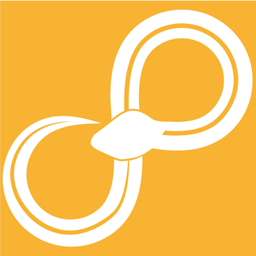Installation instructions¶
For Windows¶
Download the latest version of Sympathy from the official homepage. If you are using any custom node libraries then make sure to select the same Python version (Python 2 or Python 3) as the libraries have been written for.
After downloading, run the installer and follow the instructions. This will install Sympathy as well as a custom Python version with all dependencies for it.
For Mac OS¶
These instructions are written for MacOS X 10.13.3, using MacPorts.
Start by installing Xcode from the App Store (that will download an XCode installer, so this is a two-stage process).
sudo xcode-select --install
sudo xcodebuild -license
You can install Sympathy either for Python 3 (recommended) or Python 2.7. The common installation steps are needed for both cases.
Installing Python 3 environment¶
Download and install MacPorts. Before continuing, it is recommended to run
sudo port selfupdate
Then install the dependencies
sudo port install python36 unixODBC
Since modern MacPorts has a later version of Python 3 (3.5 or later) not directly supported by PySide (and it therefore cannot be built like it can for Python 2), you will have to get a wheel. See Patched PySide wheels for information about how to download or build your own. Make sure to choose a wheel built for the matching minor version of Python in your system (3.5 or 3.6), which you can find out with
python3 --version
Now, navigate to a directory in which you want to create the virtual environment, and use the following commands (adjust the PySide wheel filename as necessary):
python3 -m venv env-sympathy
source env-sympathy/bin/activate
pip install -U pip setuptools wheel
pip install PySide-1.2.4-cp36-cp36m-macosx_10_13_x86_64.whl
Installing Python 2 environment¶
Download and install MacPorts. Before continuing, it is recommended to run
sudo port selfupdate
Then install the dependencies
sudo port install python27 py27-virtualenv unixODBC
With Python 2, you can optionally also install a pre-built wheel of PySide, see
Patched PySide wheels; if you don’t do that, you’ll also need to install
qt4-mac, pkgconfig and cmake with port, and the installation will
build a fresh version of PySide – a process which takes about 20 minutes.
Now, navigate to a directory in which you want to create the virtual environment, and use the following commands (adjust the PySide wheel filename as necessary):
virtualenv-2.7 --python=python2.7 env-sympathy
source env-sympathy/bin/activate
pip install PySide-1.2.4-cp27-cp27m-macosx_10_13_x86_64.whl # optional
Install Sympathy wheel¶
We can download the Sympathy python wheel file from the official homepage. Assuming that you have downloaded it as the file Sympathy-<VERSION>-py2.py3-none-any.whl you can install it by running the following commands from the folder where you downloaded it:
pip install Sympathy-<VERSION>-py2.py3-none-any.whl
python -m sympathy_app install
For other Mac OS versions than 10.13.3: if you see any text in red during the execution of above command, this would typically mean that some library is missing in your system. Read the error message, and install the required library, including the associated development headers, before trying again. For example, if you get an error while installing pyodbc, that typically means you need to install a package named unixODBC.
Now we are ready to run Sympathy! See Running Sympathy on Linux and MacOS.
For Linux¶
These installation instructions have been written for Ubuntu 16.04 which is the only officially supported Linux distribution for Sympathy for Data. Nonetheless, these instructions should also serve as a starting point for later versions of Ubuntu or other Linux distributions.
Before you start either installation, make sure that your computer is internet connected and has the latest version of all packages. If unsure, run the commands:
sudo apt-get update
sudo apt-get dist-upgrade
You can install Sympathy either for Python 3 (recommended) or Python 2.7.
The common installation steps are needed for both cases. We recommend
installing Sympathy into a virtual Python environment. It is also possible
to install it system-wide with sudo pip install, but keep in mind that
there’s a chance that some of the Python packages that get installed this
way will conflict with other packages installed with apt.
Installing Python 3 environment¶
Start by installing the required prerequisites
sudo apt-get install build-essential python3-dev python3-venv unixodbc-dev
Since modern Ubuntu has a later version of Python 3 (3.5 or later) not directly supported by PySide (and it therefore cannot be built like it can for Python 2), you will have to get a wheel. See Patched PySide wheels for information about how to download or build your own. Make sure to choose a wheel built for the matching minor version of Python in your system (3.5 or 3.6), which you can find out with
python3 --version
Now, navigate to a directory in which you want to create the virtual environment, and use the following commands (adjust the PySide wheel filename as necessary):
python3 -m venv env-sympathy
source env-sympathy/bin/activate
pip install -U pip setuptools wheel
pip install PySide-1.2.4-cp35-cp35m-linux_x86_64.whl
Installing Python 2 environment¶
Start by installing the required prerequisites
sudo apt-get install build-essential python3-dev python3-venv unixodbc-dev
With Python 2, you can optionally also install a pre-built wheel of PySide, see
Patched PySide wheels; if you don’t do that, you’ll also need to install cmake
and qt4-default with apt-get, and the installation will build a fresh
version of PySide – a process which takes about 20 minutes.
Now, navigate to a directory in which you want to create the virtual environment, and use the following commands (adjust the PySide wheel filename as necessary):
virtualenv --python=python2.7 env-sympathy
source env-sympathy/bin/activate
pip install PySide-1.2.4-cp27-cp27mu-linux_x86_64.whl # optional
Install Sympathy wheel¶
We can download the Sympathy python wheel file from the official homepage. Assuming that you have downloaded it as the file Sympathy-<VERSION>-py2.py3-none-any.whl you can install it by running the following commands from the folder where you downloaded it:
pip install Sympathy-<VERSION>-py2.py3-none-any.whl
python -m sympathy_app install
For other Linux distributions than Ubuntu 16.04: if you see any text in red during the execution of above command, this would typically mean that some library is missing in your system. Read the error message, and install the required library, including the associated development headers, before trying again. For example, if you get an error while installing pyodbc, that typically means you need to install a package named unixodbc-dev, or unixODBC-devel (the names tend to vary across Linux distributions).
Now we are ready to run Sympathy! See Running Sympathy on Linux and MacOS.
Running Sympathy on Linux and MacOS¶
In order to run Sympathy using python, first make sure that the virtual environment used in the installation steps is active. You can run Sympathy either with a GUI (first command below), or for data processing applications in head-less mode (second command). The third command provides access to various top level commands, such as tests for running the accompanying test suite, see launch.py Start options for more info.
python -m sympathy_app gui
python -m sympathy_app cli <my workflow>
python -m sympathy_app
Installing the wheel also creates additional executables for your virtual environment. These are typically located in folder called Scripts, on Windows, and bin, on Unix. These run sympathy in the same way as above but does not require the virtual environment to be activated beforehand.
sympathy-gui
sympathy-cli <my workflow>
sympathy
Patched PySide wheels¶
Build your own¶
If for some reason, you cannot or do not want to use the pre-built wheels; you can build one on your own, a process which takes about 20 minutes.
Mac OS:
Python 3.6, 3.5:
sudo port install qt4-mac, pkgconfig, cmake, curl source <path-to-env-sympathy>/bin/activate pip download pyside tar xf PySide-1.2.4.tar.gz curl -O https://www.sympathyfordata.com/download/PySide-1.2.4.patch patch -p1 < PySide-1.2.4.patch cd PySide-1.2.4 python setup.py bdist_wheel --qmake /opt/local/libexec/qt4/bin/qmakePython 2.7:
sudo port install qt4-mac, pkgconfig, cmake, curl source <path-to-env-sympathy>/bin/activate pip download pyside tar xf PySide-1.2.4.tar.gz cd PySide-1.2.4 python setup.py bdist_wheel --qmake /opt/local/libexec/qt4/bin/qmake
Finally, after the command finishes, dist/PySide-1.2.4-<specific-build-version>.whl is created and is ready to be installed. See the appropriate section for setting up the environment.
Linux:
Should build following the same steps as used for Mac OS, except for the qmake argument to setup.py – change the path to point to where qmake is installed or remove it entirely to rely on automatic detection.