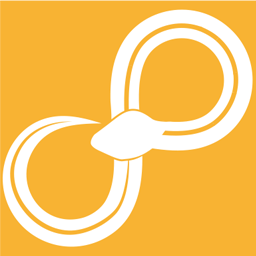Using Sympathy from the command line¶
When Sympathy is installed in your python environment you can run
python -m sympathy_app to access the command line interface.
For a comprehensive list of commands and options, see All command line options.
Top-level commands¶
Running python -m sympathy_app --help will print the top level commands available.
guirun Sympathy in GUI mode
clirun Sympathy in CLI mode
viewerrun the viewer for sydata files
installinstall Sympathy (start menu, file associations, documentation)
uninstalluninstall Sympathy (start menu, file associations, documentation)
testsrun the test suite
clearcleanup temporary files
Furthermore there are a few external commands that can be started through Sympathy in order to run them with the Sympathy environment setup correctly:
spyder, ipython, nosetests, pyflakes and pylint.
Command options¶
As mentioned there are several top level commands. Most of which have their own options.
In order to list the options available for a command, run sympathy_app adding
the desired command and --help to the command line. For example,
python -m sympathy_app gui --help shows the available options for running
Sympathy in GUI mode.
Noteable examples¶
Here are a few examples that might be useful, for the full list please use
the --help flag.
Run Sympathy for Data GUI:
python -m sympathy_app gui
Run Sympathy for Data CLI, executing a specified syx-workflow-file:
python -m sympathy_app cli filename
Build documentation for Sympathy for the platform and standard library.
python -m symapthy_app install --generate-docs
Run the test suite
python -m symapthy_app tests -v
Shortcuts¶
Depending on how Sympathy was installed, you might also have shortcuts available to some commands.
Wheel installer:
sympathy (python -m sympathy_app)
sympathy-cli (python -m sympathy_app cli)
sympathy-gui (python -m sympathy_app gui)
Windows installer:
RunSympathyCLI.bat (python -m sympathy_app cli)
RunSympathyGUI.bat (python -m sympathy_app gui)
Using environment variables¶
Environment variable expansion is useful in node configurations where the node should behave differently depending on the environment where it is executed. A simple example would be a workflow that always loads a certain file from the current user’s home directory. To achieve that you can simply configure a Datasource node to point to $(HOME)/somefile.txt and it will point to the file somefile.txt in the user’s home directory.
Apart from using already existing OS environment variables you can also add your own environment variables at four different levels: OS/shell, local config, workflow, and global config. Local config or workflow level variables are generally preferred as they do not risk affecting workflows that they should not affect.
Default workflow environment variables¶
A few variables are always defined in every workflow. $(SY_FLOW_FILEPATH)
holds the full path to the workflow file, and $(SY_FLOW_DIR) contains the
directory of the workflow file. These variables behave just like normal workflow
variables, but they are not stored in a syx-file. Instead they are computed on the
fly when they are used. Check properties for a flow to see what values these
variables have for that flow.
Adding OS/shell environment variables¶
Setting environment variables or shell variables is done differently depending
on operating system, version, shell, and so on. As an example let us set the shell
variable GREETING and start Sympathy in a command prompt in Windows:
> set GREETING=Hi!
> RunSympathyGUI.exe
Add a Hello world example node and configure it to display
$(GREETING). Run the node. The output should be Hi!.
Adding environment variables via local config files¶
When starting Sympathy with one or more config files specified you can set environment variables in those config files. Simply add lines like this to the config file:
$(GREETING) = "Yo!"
Adding workflow environment variables¶
Workflow level environment variables can be added and removed via the preferences GUI. Right click in your flow and click Properties and go to the tab Environment variables, where you can add, change, and remove workflow variables. These variables are stored in the workflow file, and will only affect that workflow, and its subflows. A subflow can always override a variable set by one of its parent flows.
Adding environment variables to the global config file¶
Just as workflow level variables, global config variables can be added and edited under File->Preferences…->Environment, but they are stored in the global config file for Sympathy so they affect all workflows.
Priority¶
In case of name conflicts, environment variables are looked up in the following order:
OS/shell
Local config files
Workflow (defined in current subflow)
Workflow (defined in a parent workflow)
Global config file
Special variables¶
- SY_OVERRIDE_TEMP_PATH
Used to override the folder where session data (temporary files) are stored. The temporary path may in turn contain environment variables.
Using config files¶
Warning
This functionality is now deprecated, please do not use it unless there is no other alternative.
Using the configuration port together with some normal input should be possible in most cases. See Configuration Port. Support for config files will be removed in Sympathy version 1.7.0 and later.
Examples¶
Config files can be used to set environment variables and for directly changing node config parameters.
Here is an example config file:
alias helloworld = {1679abf7-2fb9-4453-9b45-a7eb61b670ed}
helloworld.parameters.greeting.value = "Howdy!"
The crazy string of numbers and characters on the first line is a node UUID. This uniquely identifies a single node in a workflow. The alias command is used to give the node a more human-readable name that can be used throughout the rest of the config file. To find the UUID of a node right click on it and choose Advanced->Properties.
When setting strings with non-ASCII characters note that the config file should always be encoded using utf8:
alias helloworld = {1679abf7-2fb9-4453-9b45-a7eb61b670ed}
helloworld.parameters.greeting.value = "Grüß Gott!"
Or use escape sequences for any non-ASCII characters:
alias helloworld = {1679abf7-2fb9-4453-9b45-a7eb61b670ed}
helloworld.parameters.greeting.value = "Gr\u00FC\u00DF Gott!"
When changing parameters in parameter groups or parameter pages write the full path to the parameter. The following example changes the parameters of an All parameters example node:
alias allparameters = {9cc8b9b8-bcc5-4218-8bb4-13cf1e249626}
allparameters.parameters.numbers.float.spinfloat.value = 0.005
allparameters.parameters.logics.boolflag.value = false
allparameters.parameters.strings.lineedit.value = "some string"
All values must be valid JSON, which for instance means that true and
false are lower case.
When using multiple config files in the same call the last config file has highest priority and the first one has the lowest priority:
> RunSympathyGUI.exe flow.syx -C low_prio.cfg,high_prio.cfg
You can also add environment variables to your config files using the following syntax:
$(GREETING) = "Good day!"
Environment variables defined in config files have precedence over workflow specific and global variables. For more info on environment variables see Using environment variables.
Whenever you start Sympathy with a config file the flow that you open will be copied to a temporary location and modified according to the config file. This means that any relative paths in the flow or in the config file will be relative to this temporary location instead of being relative to the original workflow. So when using relative paths in conjunction with config files you should always add an output workflow filename to the command:
> RunSympathyGUI.exe flow.syx -C rel_paths.cfg output_flow.syx
Then the workflow flow.syx will be copied to output_flow.syx instead of a default temporary location and you can use paths relative to the output workflow path. Note that the output workflow will be mercilessly overwritten each time you run the command above.