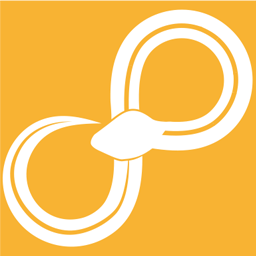Figure (deprecated)¶
Create a Figure from some data using a GUI.
Note
This node is being deprecated by Figure, please avoid using it for new flows.
Both of the nodes Figure (deprecated) and Figures (deprecated) are used to configure figures in a graphical user interface. They both output the figure(s) on the upper port and a configuration table an optional lower port. The configuration table can be used in the nodes Figure from Table with Table (deprecated) and Figures from Tables with Table (deprecated).
The configuration gui for these nodes consists of a toolbar and a tree view. The tree view has two columns: one for the configuration items and one for their values.
You can add plots to the figure by clicking on its corresponding button in the toolbar, or by pressing on a plot button and dragging it to where in the tree view you want it (possible drop locations will be shown in green). The plot will be added with some basic properties depending on which plot type you added (e.g. X Data and Y Data for line plot). Almost all configuration items support more than the default properties. To add more, right-click on a configuration item and choose “Add…” or “Add property” depending on what you want to add.
Properties that allow free text are interpreted as python code and executed. In
this python evironment the input data table is available under the name arg
(table can also be used for historical reasons). For example one can refer
to data columns in a connected Table by writing something like
arg['My data column']. Have a look at the Data type APIs to see all
the available methods and attributes for the data type that you connect to the
node.
Use the node Export Figures to write any figures you produce to files.
- Input ports:
input: <a>
Input
- Output ports:
figure: figure
Output figure
config: table
Configuration
- Configuration:
- GUI (parameters)
- Configuration window